NetResults ProblemTracker Upgrade from Version 3 to Version 4
The information on this page describes the changes that can be expected when upgrading from ProblemTracker Version 3.0 through 3.6.1 to the latest version of ProblemTracker Version 4. Additional information about using the latest version of ProblemTracker can be found on the Version 4.1.1 Information page.
Upgrade Information for Version 3.x Users
The following section is a review of how several new features in ProblemTracker Version 4.1.1 can affect your ProblemTracker 3.x data. Recommendations to help you take advantage of these new features are also included below.
Getting to Know ProblemTracker 4.1.1Probably the best way to "test drive" the new features of ProblemTracker 4.1.1 is to make use of the default workgroup (pteval) which is optionally installed along with ProblemTracker 4.1.1. To login to this workgroup, select Start->Programs->NetResults ProblemTracker 4->ProblemTracker Eval Version->Login Page, and enter Admin as the username and password. This workgroup is configured with the default (code template) configuration that a newly added 4.1.1 workgroup will have (it is what you would get by using the Add operation in the new Workgroup Management System). You can use this as a test bed when reviewing the 4.1.1 changes described below. You can use this on your production system (as it will not affect your ProblemTracker 3.x system unless you have a workgroup named pteval) or on a test system (test system use limited to 15 days).
Workgroup Management SystemThe Workgroup Management System is a new interface for adding, modifying, and removing ProblemTracker workgroups. As mentioned in the instructions in the readme file that follow below, you will be using the Workgroup Management System as the central location to upgrade your ProblemTracker workgroups.
A comprehensive description of the Workflow Management System can be found in the WMS Overview section of the Version 4 Online Help document.
Change in URLsProblemTracker's web pages have been converted to Active Server Pages (ASP). Therefore, all URLs associated with the pages installed by ProblemTracker now end in ".asp" rather than ".htm".
Character SetsProblemTracker Versions 4.0 and later support multinationalization (double byte character sets such as Chinese, Japanese, Arabic, Greek, etc. can be entered into ProblemTracker). When upgrading your workgroups to Version 4.0 or later, you will be given the opportunity to select a character set for your workgroups. Please be sure to select the character set that is appropriate for the languages you wish to support within each workgroup. ProblemTracker does not support migration to another character set after a workgroup has been upgraded or created. For information to help you choose the correct character set, please review the Character Set information in the Workgroup Management System Help Guide.
Workflow EnhancementsIn Version 4.1.1, your existing workflow will look slightly different in the Define Workflow page of the Admin section due to the Workflow Enhancements that have been added.
Instead of having a workflow browser, Version 4.1.1 lists all states on the State Table as shown below. Each state in your workflow will be listed in alphabetical order. You may wish to assign an order for your states as displayed in the figure below. To do this, click on the Edit button to the left of each state and enter a number for the order.
In previous versions, only one next state could be defined for each state and next states were displayed after a green arrow. In Version 4.1.1, a state can have multiple next states (as displayed in the "Next States" column below).
Also in earlier versions, a previous state was displayed after a red arrow. In Version 4.1.1, we no longer refer to states as "previous states". This is because each state can have multiple transitions (or paths) to other states. If your workflow has a previous state in Version 3.x, this will be displayed in the Next States column in the State Table. Using the figure below as an example, in Version 3.x the state "In Development" was a previous state for the "In Test" state. Once this data was upgraded to Version 4.1.1, the "In Development" state is listed in the "Next States" column for the "In Test" state.
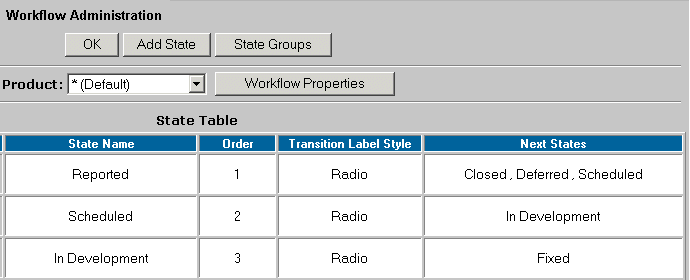
The fields "Next State" and "Previous State" are no longer located in the "Edit State" page in Version 4.1.1. The purpose of having "next state" and "previous state" in former versions was to create a path from a state to another state. You can create a path from a state to another state in Version 4.1.1 by adding a transition. Details on adding a new transition can be found in the Help section Customizing Workflow.
The fields "Assign to On Next State" and "Assign to On Previous State" are no longer located in the "Edit State" page in Version 4.1.1. Within a transition for a state, the field "New Assignee" replaces both "Assign to On Next State" and "Assign to On Previous State" fields. The figure below shows the transitions for the "Reported" state. Using the figure as an example, in Version 3.x the state "Scheduled" was listed as a next state for the "Reported" state and "State Manager" selected for the field "Assign to On Next State". Once this data was upgraded to Version 4.1.1, a transition called "Schedule" was created where the "Scheduled" state is listed as the "New State" (the state where a problem record will go when this transition is selected during the Task operation). "<State Manager>" is listed as the "New Assignee" (the user the problem record will be assigned to when this transition is selected during the Task operation).
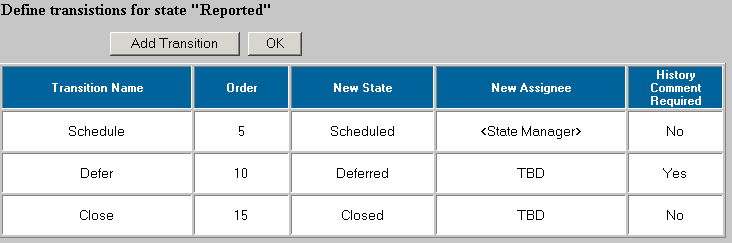
In previous versions, task fields could be set selecting a state from the pulldown and clicking on the "Task Fields" button on the Define Workflow page. In Version 4.1.1, task fields can now be selected within each transition. The figure below shows the "Task Fields" button for a transition.
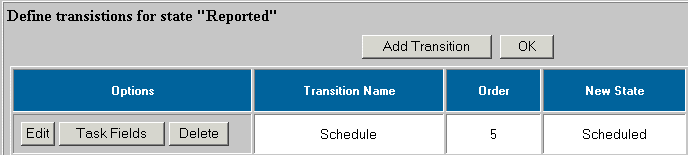
In versions prior to Version 4.1.1, the "Default Add State" could be set within the "Edit State" page. In Version 4.1.1, this field has been expanded such that it can be set on a per-product basis. In addition, the "Assign Managers" section has been renamed as "Workflow Properties". The "Default Add State" field can be found in the Workflow Properties section as shown below.
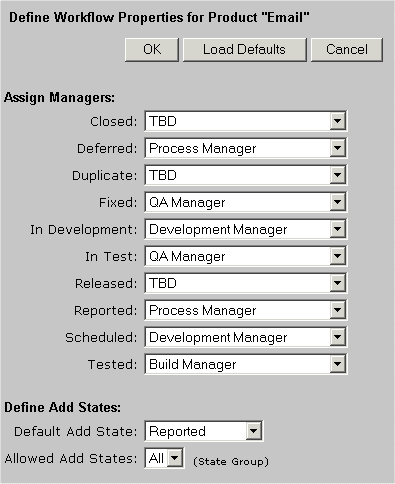
If you are using "Status" as a Task Field for a state(s) in your current version, after you upgrade to Version 4.1.1, this state(s) will have a transition called "Update" with "Next State" set to "Prompt with State Group - All". "Prompt with State Group - All" indicates that when this transition is selected during the Task operation, the user will be prompted with a list of states which belong to the state group called "All".
"Status" cannot be a Task Field in Version 4.1.1 because the ability to create multiple transitions for each state makes it unnecessary to have "Status" as a task field. If there is more than one possible state for a record to go to, you should simply create a transition that goes to each of those possible states. For example, from the "Reported" state, a problem record can go to the "Scheduled", "Deferred", or "Closed" states. In previous versions, you would need to set "Status" as a task field to be able to choose any of those states during the Task operation. In Version 4.1.1, you can create a transition for each possible state as shown in the figure for Item #2 above. The advantage with using transitions instead of having every single state to choose from is that users are prevented from selecting other states that may not be relevant. Information on customizing transitions can be found in the Help section Customizing Workflow.
If you are using "Assigned To" as a Task Field for a state(s) in your current version, after you upgrade to Version 4.1.1, this state(s) will have a transition with "New Assignee" set to "Prompt with User Group - Users". "Prompt with User Group - Users" indicates that when this transition is selected during the Task operation, the user will be prompted with a list of possible assignees which belong to the user group called "Users".
"Assigned To" cannot be a Task Field in Version 4.1.1 because the ability to select and limit the list of possible Assignees within a transition makes it unnecessary to have "Assigned To" as a task field. One example to consider, when a problem record moves from the "Scheduled" state to the "In Development" state, a problem record can be assigned to anyone in the "Developers" group. In previous versions, you would need to set "Assigned To" as a task field to be able to choose one of the members of the Developers group. In Version 4.1.1, you have the ability to limit the list of possible assignees to a particular user group (in this case, the "Developers" group). The advantage with using this method is that users are prevented from selecting an assignee that may not be relevant. A complete discussion of options for the "New Assignee" field in a transition can be found in the Help section Customizing Workflow.
- For additional security, you may want to enable the option called "Restrict Task Operation to Current Assignee". This option will only allow the Task operation to be performed on a problem record by the user who is currently assigned to it. This is useful if you are concerned that users may be tasking records that are not their responsibility. For information on enabling this option, please refer to the Help section General Preferences.
Several items from the General Preferences page have been added as Personal Preferences for ProblemTracker users. When a new user is created in a ProblemTracker database, this user will use the settings listed in the section "Default Personal Preferences for New Users" listed on the General Preferences page of the Admin section until he / she changes the settings in their Personal Preferences page. The Help section called General Preferences contains more information on setting global default settings. The Help section called Logging In contains more information on setting personal preferences.
Email Notification to Multiple UsersProblemTracker Version 4 now allows email notification messages to be sent to a user group. In ProblemTracker Version 3, one could enter multiple email addresses in a user's profile so that email notification messages could be sent to multiple users automatically. In ProblemTracker Version 4, this workaround is no longer necessary as ProblemTracker can be configured to email a user group. Information on using this feature can be found in the Email Notification Preferences section of the ProblemTracker Online Help document.
File PermissionsThe installation set up program now creates a Local Windows User Account as a member of the "Guests" group on the machine where ProblemTracker is installed. This account is installed for use with the workgroups created by the Workgroup Management System. The account is created with the user name "PUSR4<hostname>" where <hostname> is the TCP / IP name of the machine where ProblemTracker is installed.
Support ResourcesIf you have feedback or questions about this release, please contact NetResults Technical Support for assistance. A Version 4 Online Help document is also available for this release. If you receive any errors during the installation, upgrade process, or while using ProblemTracker, please consult the Installation Errors section of the FAQ and/or the Known Issues section of this page.
Download InformationClick here to return to the Support Downloads page to download the latest version of ProblemTracker OR click here to return to the Version 4.1.1 Information page.